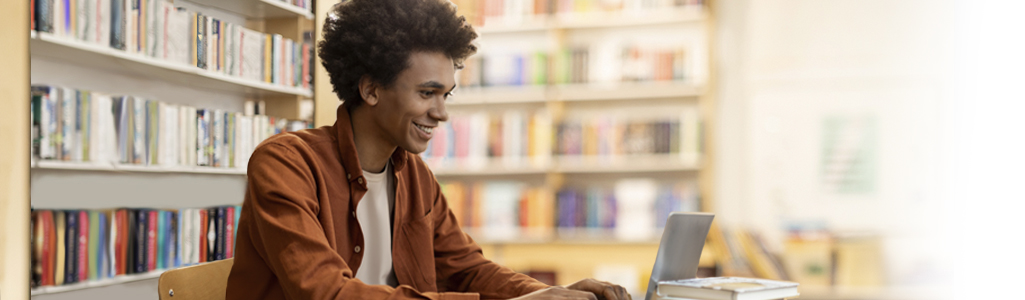Apply for scholarships
Apply for scholarships offered by Global Affairs Canada through the My EduCanada portal. Review the program guidelines for eligibility and whether you can apply directly or need a Canadian institution to apply for you.
Apply for scholarshipsServices and information
Help with My EduCanada
For more information on how to create and activate the My EduCanada account.
Search for scholarships
Use our search tool to find out what scholarships you may be eligible for.
Testimonials
Find out what Global Affairs Canada scholarship recipients say about their experiences in Canada.
Only Canadian citizens and permanent residents can create an individual account to apply for scholarships. International students, researchers and faculty cannot apply directly for scholarships offered by Global Affairs Canada. Canadian host institutions must apply on their behalf.
To create a My EduCanada account, you will first need to sign in using Global Affairs Canada Single Sign On Services. You have the following two options:
- Sign in with your Canadian bank (Interac®)
- Create a GCKey account (recommended for institutions)
With a My EduCanada account, you will be able to:
- Explore available scholarship opportunities
- Apply for scholarship programs you or your candidates qualify for
- Save an application and complete it at a later time
- Submit an online scholarship application
My EduCanada offers two types of user accounts
An institution account - for Canadian postsecondary institutions applying for the following scholarship programs on behalf of eligible candidates:
- Emerging Leaders in the Americas Program
- Faculty Mobility for Partnership Building Program
- Study in Canada Scholarships
- Canada-ASEAN Scholarships and Educational Exchanges for Development
How to create an institution account and apply for scholarships on the My EduCanada portal
Transcript
Welcome to the tutorial on how to create an institution account on the My EduCanada portal and how to apply for scholarships on behalf of eligible candidates.
On the Apply for scholarships with My EduCanada page select Login or Register.
On My EduCanada page click Login or Register.
You have now been redirected to Global Affairs Canada Single Sign on Services.
Choose your preferred sign-in option. Sign in with your online Canadian banking information or sign in with your GCKey user ID and password.
You are required to complete the secure sign-in step each time you would like to access My EduCanada portal.
If you have any issues with either of the two sign in methods, click help or contact us.
The recommended option for Canadian post-secondary institutions is to create a GCKey account.
Click Sign in or create an account.
On the Welcome to GCKey page, select the Sign Up button to create an account with GCKey.
Read and accept the terms and conditions of use.
Create your username following the guidelines on the username checklist, select Continue.
Create your password following the guidelines on the password checklist, select Continue.
Create your recovery questions, answers and hints and select continue to complete the signup process.
You have an option to recover your GCKey username and password. Provide your email address and select Continue.
Follow the instructions to complete the optional account recovery. You may also skip this step.
Once you click skip, you'll be redirected to the My EduCanada scholarship application portal to register your My EduCanada account, provide your email address and select your account type as institution.
Double check your email address before continuing. Click Next.
Read the Privacy notice statement and agree to it's conditions. Click Next.
Select your Canadian academic institution from the dropdown menu. If your institution does not appear in the list, select other and provide the institution's information.
Scroll down to complete the rest of the required fields, complete the Canadian institution representative information, and select either English or French as your preferred language of correspondence. Click Create your My EduCanada account to complete the registration.
Once you select create your My EduCanada account, you will receive an invitation code to the email address you provided at the registration stage.
Input the invitation code and click Complete your registration. If you haven't received the invitation code, select Resend invitation code.
You have now successfully registered your MyEduCanada account.
You are now all set to start applying on behalf of eligible candidates.
On the My Scholarships page, you can find available scholarships programs listed under Award opportunities, select a scholarship program and click Apply.
As an institution, you will be able to apply on behalf of multiple candidates.
Read the application instructions and download the Privacy notice statement for your candidate to sign. Click Continue.
Once you begin the application process, you will need to complete each application step that you see on the sidebar.
Please note that application steps may vary for different scholarship programs.
Navigate the application form by clicking on different sections. You can also click Previous or Next to move back and forth between the application steps.
You may also save your application to complete later.
It is important to click Validate and save for each application step to save your progress before you leave the application form.
As you complete the required fields for each section, it will turn green and display a checkmark next to it. You must have a checkmerk next to each application step to submit your application.
To find your saved or submitted applications. Go to My Scholarships and scroll down until you reach the section called Your applications.
Should any of your information change after the registration of your My EduCanada account, you will be able to update it by going to My profile. Click Update to save changes.
If you have any questions related to the application process of encounter technical issues with My EduCanada portal, click on the Help button.
Once you have saved or submitted your application, click logout to leave your My EduCanada account.
You have now been redirected to the Government of Canada website. Click logout to complete the process.
An individual account (student, researcher or faculty) - for individual candidates submitting their own applications for the following scholarship programs:
- Canada-China Scholars' Exchange Program
- Organization of American States (OAS) Academic Scholarships Program
How to create an individual account and apply for scholarships on the My EduCanada portal
Transcript
Welcome to the tutorial on how to create an individual account on the My EduCanada portal and how to apply for scholarships.
On the Apply for scholarships with My EduCanada page, select Login or Register.
On the My EduCanada page, click Login or Register.
You have now been redirected to Global Affairs Canada Single Sign on Services.
Choose your preferred sign-in option. Sign in with your online Canadian banking information or sign in with your GCKey user ID and password.
You are required to complete this secure sign-in step each time you would like access the My EduCanada portal.
If you have any issues with either of the two sign-in methods, click Help or Contact Us.
If you prefer to sign in with your online Canadian banking information, select Sign in with your bank. You will be prompted to select your financial institution from a list of available sign-in partners and follow the instructions.
If your Canadian bank is not listed, use the second sign-in option. To proceed with the GCKey option, select Sign in or create an account with GCKey.
On the Welcome to GCKey page, select the Sign Up button to create an account with GCKey.
Read and accept the Terms and Conditions of Use.
Create your username following the guidelines on the Username Checklist, select Continue.
Create your password following the guidelines on the Password Checklist, select Continue.
Create your recovery questions, answers and hints, and select Continue.
You have an option to recover your GCKey username and password. Provide your email address and select Continue.
Follow the instructions to complete the optional account recovery. You may also skip this step.
Once you click skip, you'll be redirected to the My EduCanada scholarship application portal.
To register your My EduCanada account, provide your email address and select your account type as Individual.
Double check your email address before continuing.
Select your profile and click Next.
Note that if you are not a citizen or a permanent resident of Canada, you will not be able to apply for scholarships on the My EduCanada portal. Please contact your institution to see what scholarship opportunities might be available for you.
Read the Privacy notice statement and agree to it's conditions. Click Next.
Complete your personal information and select either English or French as your preferred language of correspondence.
Once you select Create your My EduCanada account, you will receive an invitation code to the email address you provided at the registration stage.
Input the invitation code and click Complete your registration. If you haven’t received the invitation code, select Resend invitation code.
You have now successfully registered your My EduCanada account and can start applying.
On the My Scholarships page, you can find available scholarship programs listed under Award opportunities.
Select a scholarship program and click Apply.
Please note that some scholarship programs will require you to answer additional questions to confirm your eligibility before you can begin the application process.
Please review the application guidelines before applying.
Please note that application steps may vary for different scholarship programs.
Navigate the application form by clicking on different sections. You can also click Previous or Next to move back and forth between the application steps.
You may also save your application to complete it later.
It is important to click Validate and Save for each application step to save your progress before you leave the application form.
As you complete the required fields for each section, it will turn green and display a checkmark next to it. You must have a checkmark next to each application step to submit your application.
To find your saved or submitted applications, go to My Scholarships and scroll down until you reach the section called Your applications.
Should any of your information change after the registration of your My EduCanada account, you will be able to update it by going to My Profile. Click Update to save changes.
If you have any questions related to the application process or encounter technical issues with the My EduCanada portal, click on the Help button.
Once you have saved or submitted your application, click Logout to leave your My EduCanada account.
You have now been redirected to the Government of Canada website.
Click Logout to complete the process.
- Date modified: